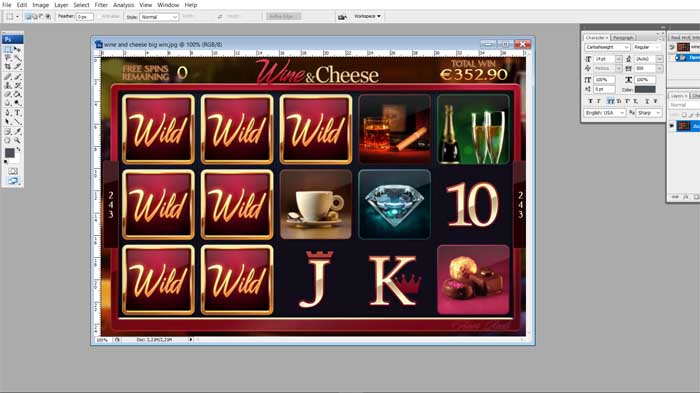There’s nothing quite like spinning a big winner at an online slot, and it’s only natural that you will want to capture the moment and share it with friends and family. This is dead easy to do by capturing a screenshot on your device and adding it to your social media channels, and so soon you will be the talk of the town! Each device has its own unique method of taking a screenshot, so make sure you have a good read of the instructions below so that you are ready to celebrate that next win in fine style.
Taking a screenshot of your big slot win with a Windows PC
It’s really easy to take a screenshot with a Windows PC, and the best bit is that you can do so without needing to navigate away from your game screen. Simply hit the ‘PrtScn’ button on your computer’s keyboard, and this will automatically capture a snapshot of the window that you are focused on. The screenshot will be saved on your Clipboard, so now you will need to paste it somewhere. The easiest way to do this is by opening the Paint program that comes ready installed on Microsoft machines. When Paint has opened, simply click the Paste button on the dashboard and the image will be loaded onto the easel. Then just click Save As, think of an appropriate file name and hit Save. Congratulations – your image is now ready to make every one of your friends jealous online!
Taking a screenshot with a Windows laptop
The process for taking a screenshot on a Windows laptop is one of complete ease as well. Similarly to the above, make sure the window you want to celebrate is opened on your device and then simultaneously click the PrtScn and Windows keys. Your screen will ‘flash’, and this will indicate the screenshot has been captured. This will now be saved in the Pictures folder on your laptop. Double click this and you should see a sub-folder marked Screenshots, and within here you will find that all-important image of your big win.
Taking a screenshot with a Mac
If you have won big at an online casino using your Mac, then the process of capturing a screenshot is as idiosyncratic as you’d expect from an Apple device. Open up the tab on your Mac and simultaneously click Command + Shift + 3 to capture the screenshot. You’ll hear that famous ‘click’ sound to denote the image has been taken, and this will now be saved to your desktop with a file name of the time and date it was captured. Now all you need to do is double click on the image, share it with Preview, right click and choose Open With and find your preferred program. Alternatively, you could just drag and drop it onto your chosen app. Transfer the image from .png to .jpg and have a great time sharing it with everybody you know on Twitter, Facebook, Instagram and more!
Taking a screenshot with an iPhone/iPad
The Sleep/Wake button is the key to taking a screenshot with Apple’s mobile devices. Hold this in and immediately press the central Home button to activate the device’s internal camera. The resulting screenshot will be captured in the Photos folder. Enjoy!
Taking a screenshot with an Android Device
To capture a screenshot with your Android, simply hold the Volume Down and Power buttons simultaneously. This will take a photo of whatever is on the screen at the time, with the resulting image found in the Photos app.